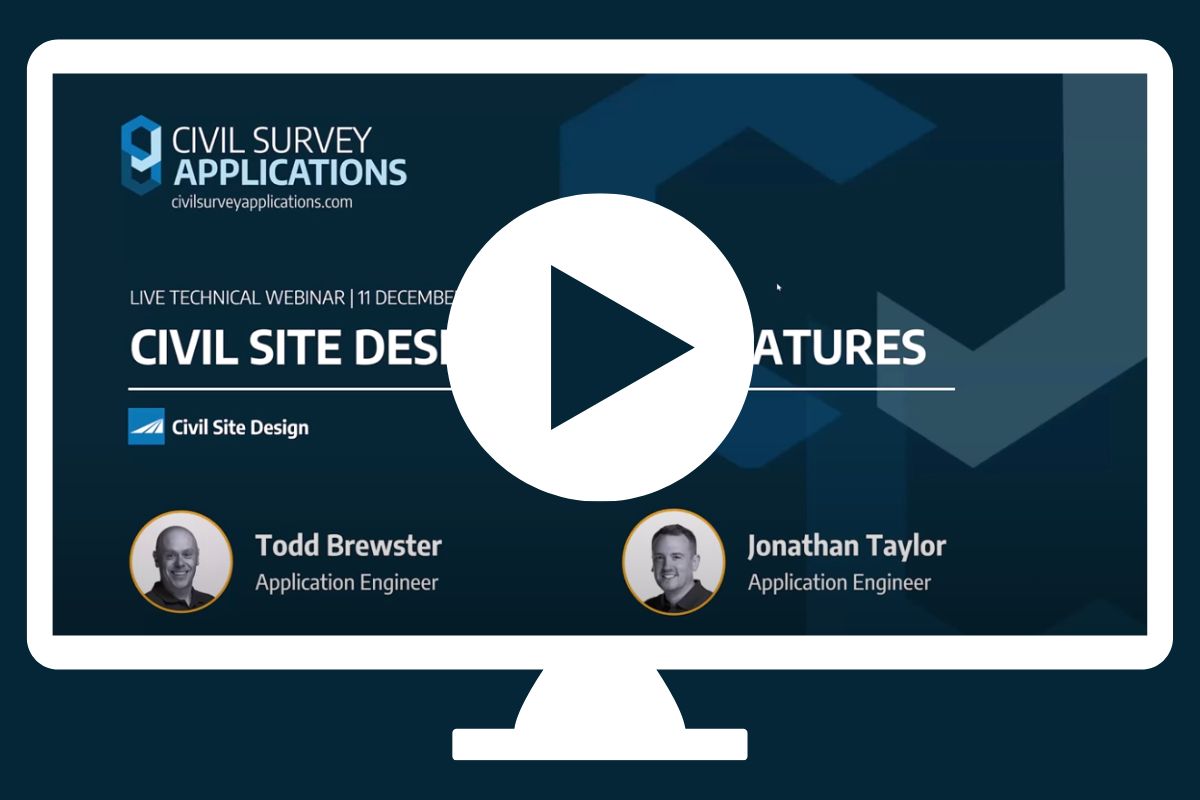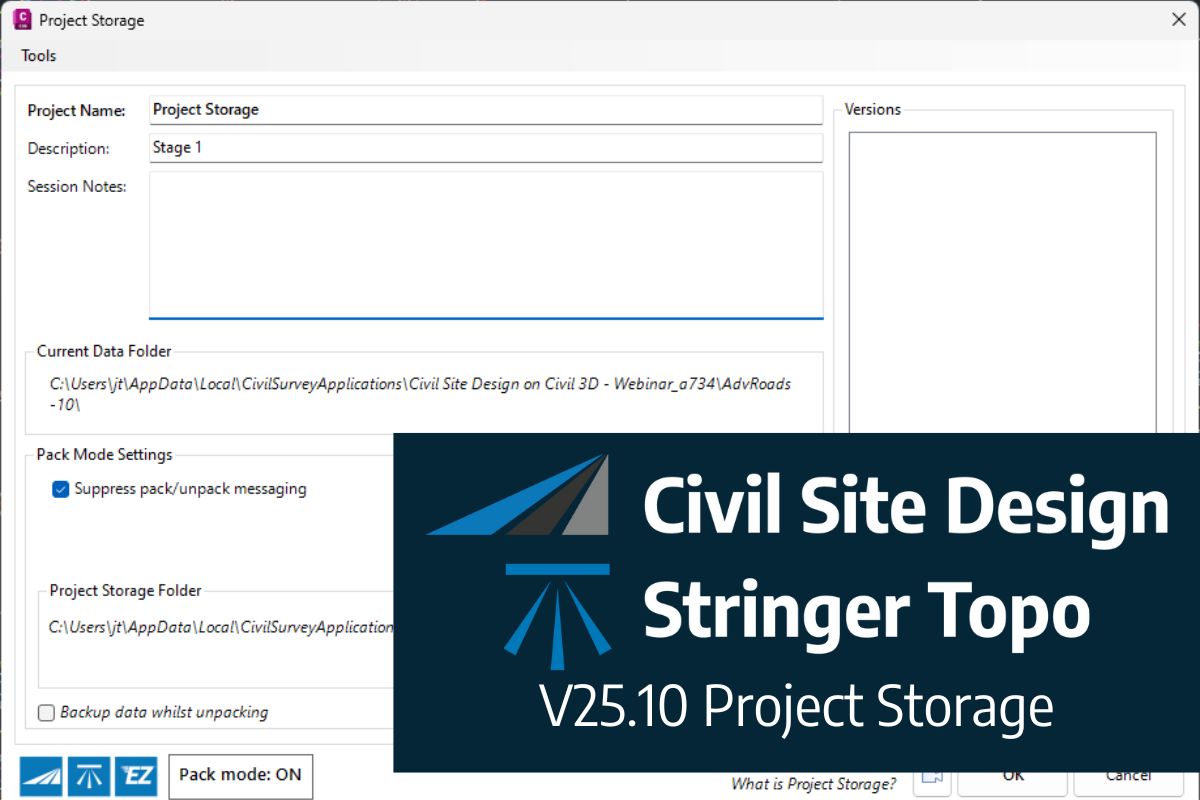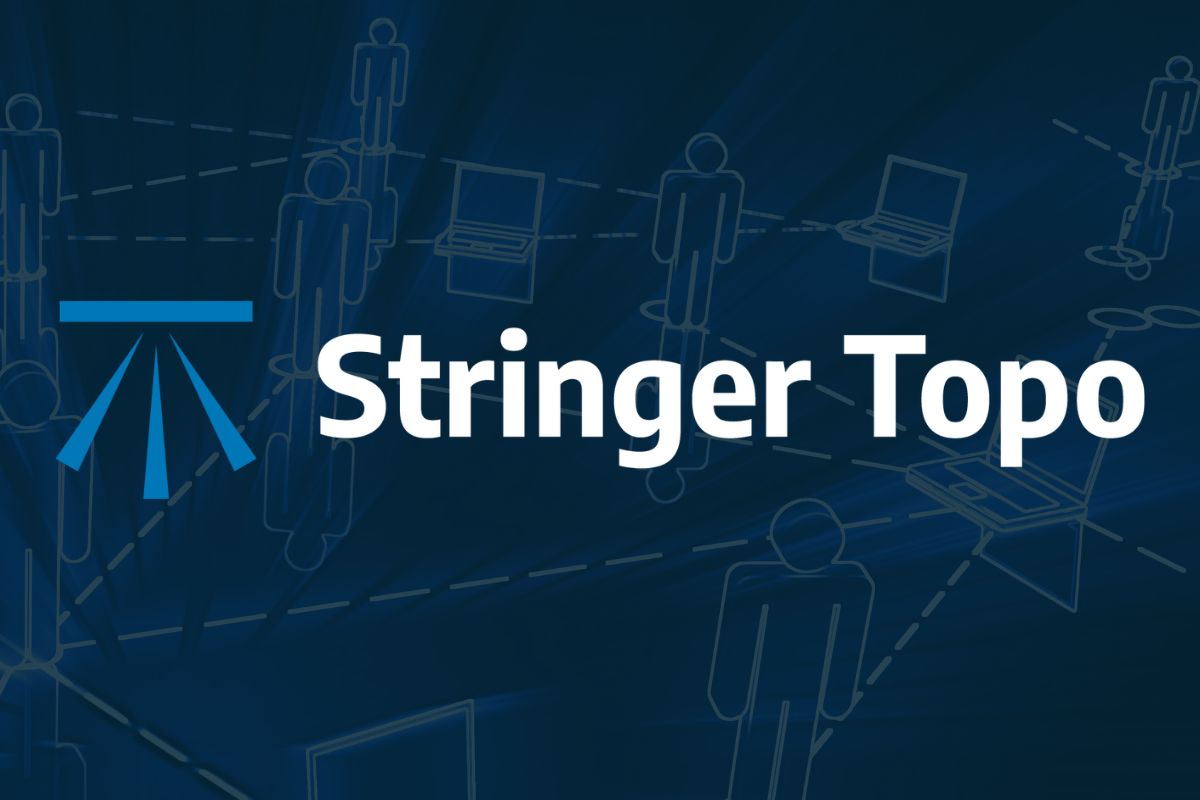If you are currently using Legacy Stringer Topo and are interested in transitioning to the new dynamic version of Stringer Topo – but are concerned about migrating your current settings? These webinars will walk you through how easy the transition is and the workflow of transferring settings from Legacy Stringer to the current version based on your CAD platform.
For BricsCAD & AutoCAD Users
0:00 – Intro
1:00 – Old vs New
3:27 – V25 Licensing
05:48 – What’s New With Survey Settings
21:12 – How Do I Switch
28:49 – Stringer Connect
36:51 – Custom Properties
37:11 – Wrap Up
For Civil 3D Users
0:00 – Intro
1:55 – Old Vs New
5:02 – V25 Licensing
08:02 – What’s New With Survey Settings
16:37 – How Do I Switch
22:23 – Survey String Settings Import
28:24 – Survey Point Code Settings Import
31:41 – Stringer Connect
40:26 – Custom Properties
41:43 – Wrap Up
In this webinar, join our experts, Todd Brewster and Jonathan Taylor as they unpack some of the major updates within Civil Site Design V25.10. 0:00 Introduction 5:08 Project Storage 24:48 Intersection Manager 36:50 Sectional Volumes & Multi Viewer 54:16 Reference Profiles 1:12:19 Projected Profiles (Civil 3D only) Key features and improvements of Civil Site Design […]
We are pleased to announce the release of Stringer Topo V25.00. This version includes new features and improvements that aim to streamline your surveys within the CAD environment. Stringer Topo V25.00 is available on the following platforms: AutoCAD 2019 to AutoCAD 2025 BricsCAD V22 to BricsCAD V24 Civil 3D 2019 to Civil 3D 2025 Traverse […]
The Stringer Topo V25.00 release will enable access to a Network version. Our adoption of a new Licensing system (QLM) allows us to reintroduce our popular Network version, which has been temporarily unavailable. For Stringer Topo customers who currently have Network licenses on software maintenance, you will be issued new Stringer Topo V25.00 Network license(s) […]