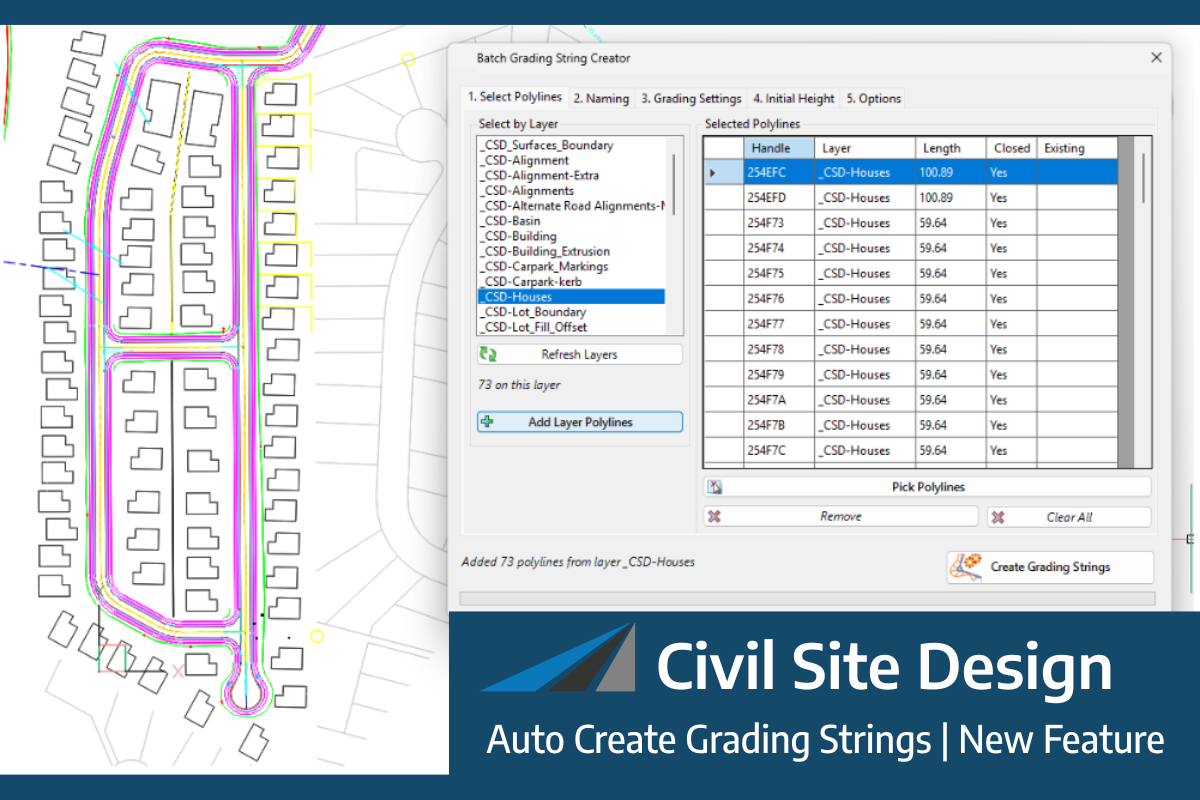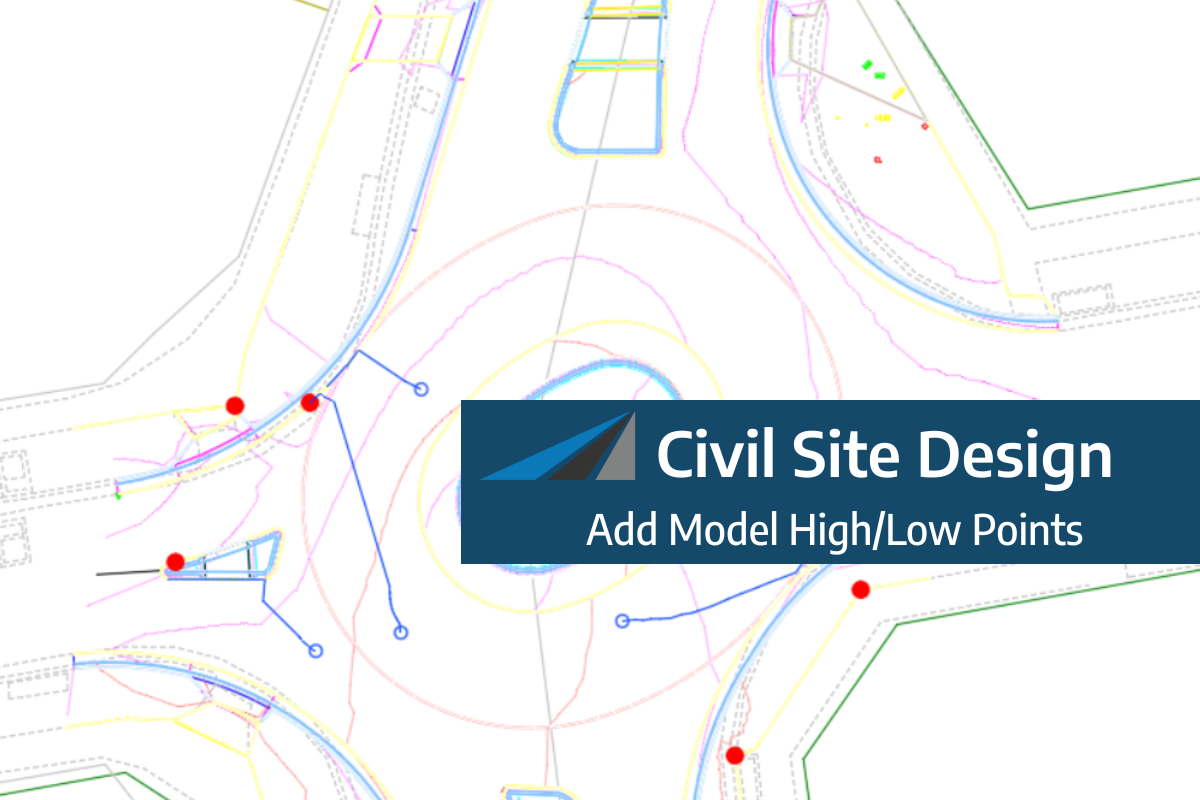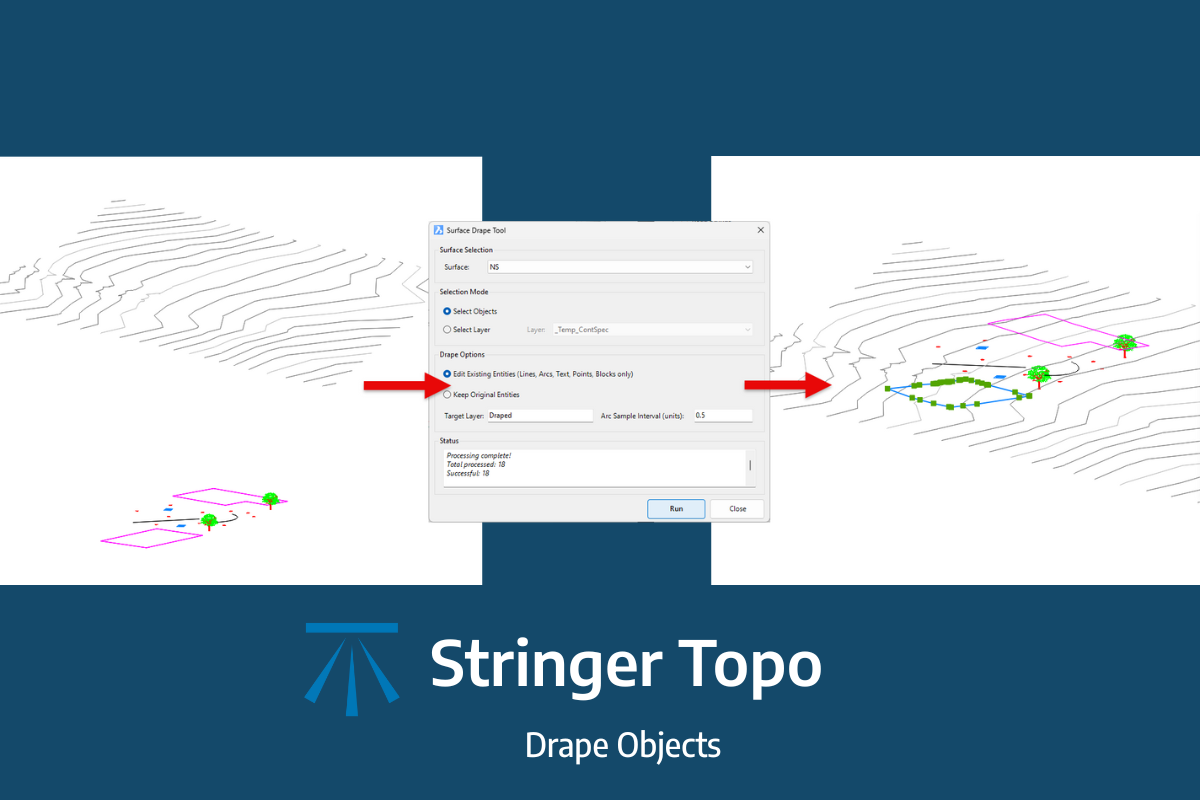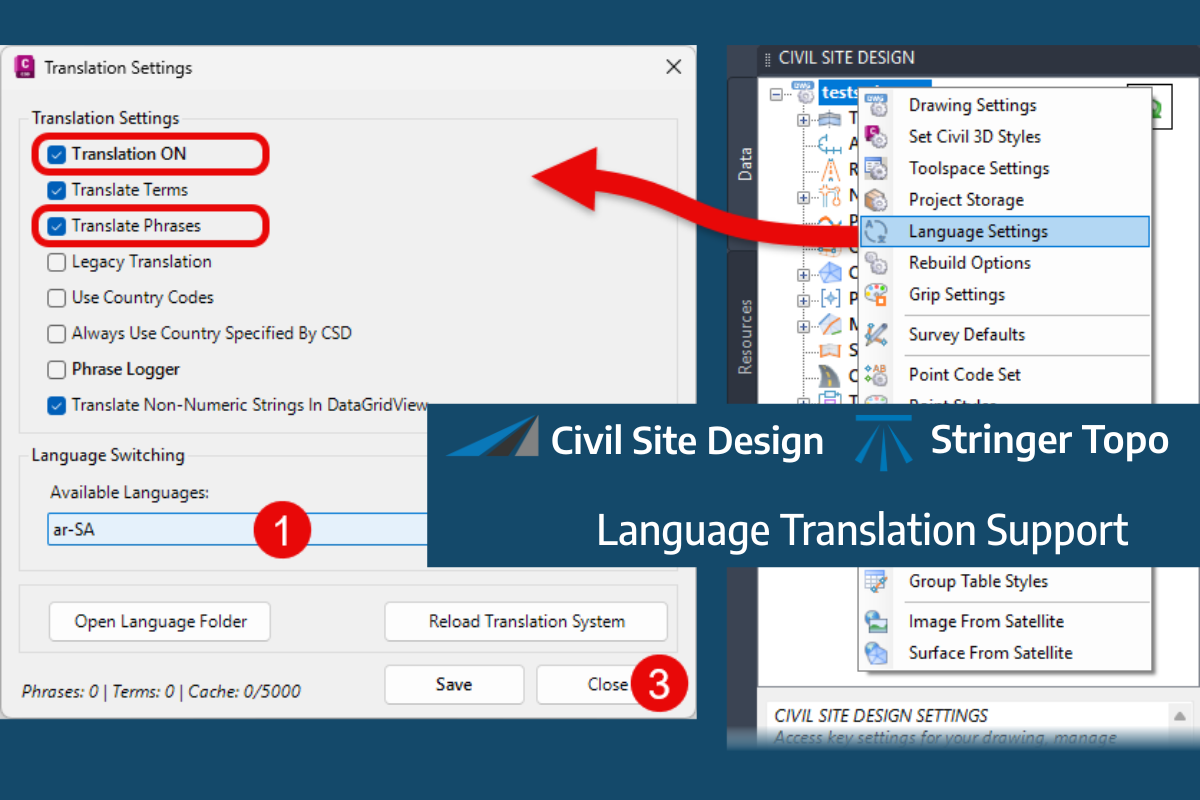Cloud licensing is a modern approach to software licensing that differs from traditional single user and network licensing models.
Cloud licensing enables license activation and usage via our server. The cloud based server acts as the license manager, enabling sharing of the license/s between the license server and authenticated user computer/s.
Access to the cloud server and administration of both licenses and users is managed via the CSA Licensing Portal (CSA Customer Portal).
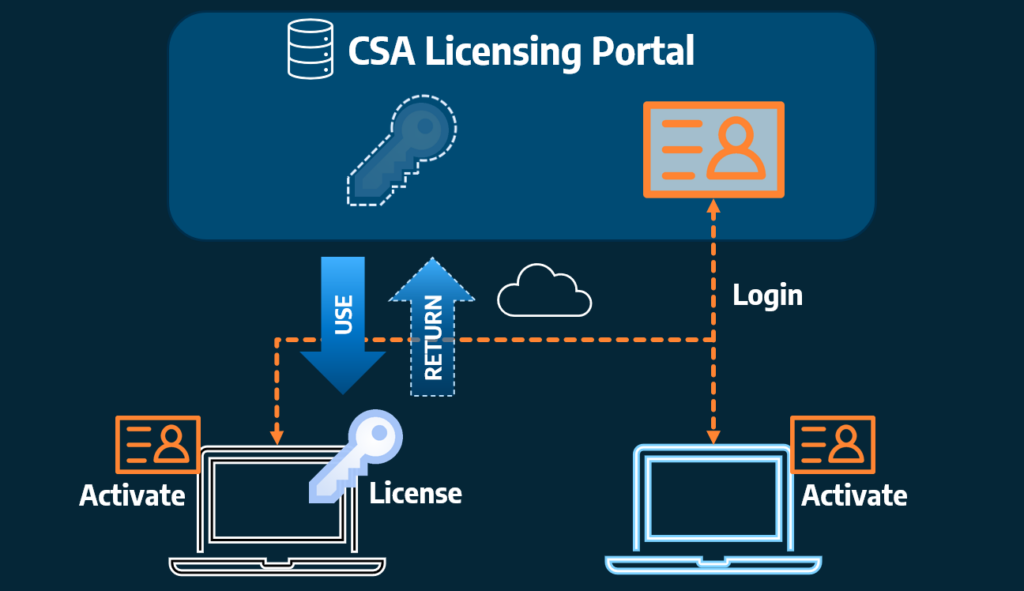
The server manages access to the license via user credentials. The Subscription Manager can access the server via the CSA Licensing Portal using login credentials (provided upon purchase of software). The Subscription Manager can also create and manage User access to the license/s.
To access the License/s on a computer/workstation, an eligible User will login with their credentials to ‘Activate’ the computer for access. Once complete, the computer will be authenticated (via the User login) and can then Use (consume/check out) a License to run the software.
Once a User has finished using the software, the license can be manually or automatically (at the time of closing the CAD application) returned to the server. This return of the license enables another authenticated (Activated) computer access to the license.
We offer both Single-User & Multi-User Cloud Licenses. These can be purchased via an annual subscription or be purchased as a perpetual license with software maintenance.
If you have existing licenses you can switch to cloud licensing at no additional cost!
Interested? Click here and switch to cloud!
Cloud Licensing vs Traditional Licensing | Comparison
Cloud licensing provides user-based access, enabling user control over computer access to the software. This means licenses can be easily reassigned and managed remotely, offering flexibility for users working from different locations or computers.
Traditional licensing, which is typically bound to a single machine or installed on a network server, lacks this level of license mobility and user-level control.
Key Differences Summarised
| License Model | License Type | Installation | Activations | Offline Days Allowed | Check In on Close |
|---|---|---|---|---|---|
| Traditional | Single User Computer-Bound | License key | 1 | 30 | N/A |
| Traditional | Multi User On-Premise | Complex Server set up | 1 (server) | 0 | Automatic |
| Cloud | Single User Cloud | License key & Login | 2 | 30 | Manual/Automatic |
| Cloud | Multi-User Cloud | License key & Login | Unlimited | 0 | Automatic |
When choosing the right licensing model for your needs, it’s important to understand the key differences between Cloud licensing and Traditional (Computer-Bound/On-Premise) licensing.
Single User Cloud Licensing vs. Single User Computer-Bound Licensing
Single User Computer-Bound Licensing
- Activation: Each license key is tied to a single computer. The software can only be used on that specific device.
- Portability: Limited. The software cannot be easily transferred or used on another computer.
- Security: Activation is based on a license key.
- Usage: Designed for use on a single, designated machine.
Single User Cloud Licensing
- Activation: Allows for up to two activations, enabling use on two different devices (enabling Home Use functionality).
- Portability: The License can be shared between two devices. Ideal for users who work across multiple computers.
- Security: Secured behind a user login, adding an extra layer of protection.
- Remote Deactivation: Licenses can be remotely deactivated through the customer portal, giving administrators more control over their licenses.
- Usage: Ideal for users who require flexibility and the ability to use the software on multiple devices, such as a workstation and a laptop.
Click here and switch to cloud!
On-Premise Network Licensing vs. Multi-User Cloud Licensing
On-Premise Network Licensing
- Infrastructure: Requires the establishment and maintenance of a dedicated server within your local network to manage licenses. This involves hardware setup, software installation, and ongoing technical support.
- Accessibility: Licenses are only accessible while connected to the local network where the license server resides. Remote access typically requires VPN configuration.
- Management: License management involves server administration, including license key updates, and resolving technical issues related to the server.
- Setup: Involves a multi-step installation procedure on the server.
- Dependency: Subject to availability of the local network and server. Any network or server issues can disrupt software access.
Multi-User Cloud Licensing
- Infrastructure: Requires only a license key and user accounts. No need to manage or maintain any physical or virtual servers.
- Accessibility: License access requires internet connection only.
- Management: License management is simplified through an online portal. Administrators can easily assign, revoke, and track licenses remotely.
- Setup: Simplified setup process, requiring only the input of a license key and user login credentials.
- Dependency: Relies on internet connectivity. Stable internet access is required to authenticate and use the licenses.
Click here and switch to cloud!
Pricing
If you have active subscriptions/maintenance you can switch to cloud at no cost!
The pricing of new cloud licenses matches the pricing of our traditional license offerings.